Compatible with iOS 6.x
Product Description
Celeste 2 is the ultimate Bluetooth file transfer for iOS. Celeste 2 allows your iPhone, iPad, or iPod Touch running 6.0 or higher to send and receive files from any brand of mobile phone from BlackBerry to Nokia and any computer (Mac or PC) that supports OBEX Bluetooth file transfers. You can control your transfers with the included Celeste 2 Notification Center widget.
With zero configuration, Celeste integrates with a wide variety of apps - including Photos, iPod, Contacts, iBooks, Voice Memos, Notes, and Dropbox. Send and receive all your favorite and important files instantly after purchasing and installing Celeste 2!
Celeste 2 not only integrates with most apps, it also uses the original iOS Bluetooth stack. This means you keep listening to your music via Bluetooth or stay tethered to another device. Celeste 2 is the only Bluetooth tranfser solution that provides this level of integration.
Finally, Celeste 2 hands over received files to Gremlin. Gremlin allows you to import received songs and videos into your iPod library, with full iTunes-sync capability.
How to Use
Initial setup: Please be aware that most Bluetooth devices are usually not discoverable (invisible) and file receive is turned off by default.
To receive files on your computer, make sure that:
* Bluetooth is turned on
* Your computer is discoverable
* Bluetooth receive/sharing is turned on (which is under "Sharing" in System Preferences on OS X).
To receive files on your your iPhone, iPod, or iPad, just start the Celeste.app.
When sending your first files, the initial discovery and pairing of devices may take several seconds.
Photos: View a photo, tap the share icon button, and select "Send with Celeste."
Notes: View a note, tap the share icon button, and select "Send with Celeste."
iPod/Music: View any list of songs, tap and hold a song, and select "Send".
iBooks: When viewing PDFs in "shelf" mode: pull down to see options, tap "list" mode, tap and hold an item, and select "Send."
Ringtones: In Setttings->Sounds->Ringtone: hold an item and select "Send."
Contacts: View a contact, tap "Share Contact," and select "Celeste Bluetooth."
Voice Memos: Select a memo, tap the blue "Share" button, and select "Celeste Bluetooth."
Safari:Tap share icon to send a text file with the current URL.
Dropbox: Go to 'Favorites', swipe file to right, tap the "Share" button, and select "Celeste Bluetooth".
DisplayRecorder:Just select a recording and then tap on "Send via Bluetooth.
Screenshots:
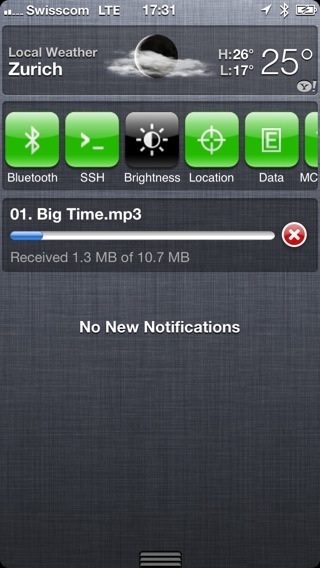
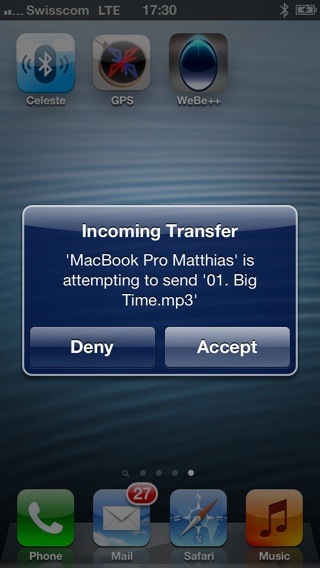
Bluetooth File Sharing for iOS!
Changelog:
v2.0-23
- Initial Release
Download:
LimeLinx
SendSpace
Product Description
Celeste 2 is the ultimate Bluetooth file transfer for iOS. Celeste 2 allows your iPhone, iPad, or iPod Touch running 6.0 or higher to send and receive files from any brand of mobile phone from BlackBerry to Nokia and any computer (Mac or PC) that supports OBEX Bluetooth file transfers. You can control your transfers with the included Celeste 2 Notification Center widget.
With zero configuration, Celeste integrates with a wide variety of apps - including Photos, iPod, Contacts, iBooks, Voice Memos, Notes, and Dropbox. Send and receive all your favorite and important files instantly after purchasing and installing Celeste 2!
Celeste 2 not only integrates with most apps, it also uses the original iOS Bluetooth stack. This means you keep listening to your music via Bluetooth or stay tethered to another device. Celeste 2 is the only Bluetooth tranfser solution that provides this level of integration.
Finally, Celeste 2 hands over received files to Gremlin. Gremlin allows you to import received songs and videos into your iPod library, with full iTunes-sync capability.
How to Use
Initial setup: Please be aware that most Bluetooth devices are usually not discoverable (invisible) and file receive is turned off by default.
To receive files on your computer, make sure that:
* Bluetooth is turned on
* Your computer is discoverable
* Bluetooth receive/sharing is turned on (which is under "Sharing" in System Preferences on OS X).
To receive files on your your iPhone, iPod, or iPad, just start the Celeste.app.
When sending your first files, the initial discovery and pairing of devices may take several seconds.
Photos: View a photo, tap the share icon button, and select "Send with Celeste."
Notes: View a note, tap the share icon button, and select "Send with Celeste."
iPod/Music: View any list of songs, tap and hold a song, and select "Send".
iBooks: When viewing PDFs in "shelf" mode: pull down to see options, tap "list" mode, tap and hold an item, and select "Send."
Ringtones: In Setttings->Sounds->Ringtone: hold an item and select "Send."
Contacts: View a contact, tap "Share Contact," and select "Celeste Bluetooth."
Voice Memos: Select a memo, tap the blue "Share" button, and select "Celeste Bluetooth."
Safari:Tap share icon to send a text file with the current URL.
Dropbox: Go to 'Favorites', swipe file to right, tap the "Share" button, and select "Celeste Bluetooth".
DisplayRecorder:Just select a recording and then tap on "Send via Bluetooth.
Screenshots:
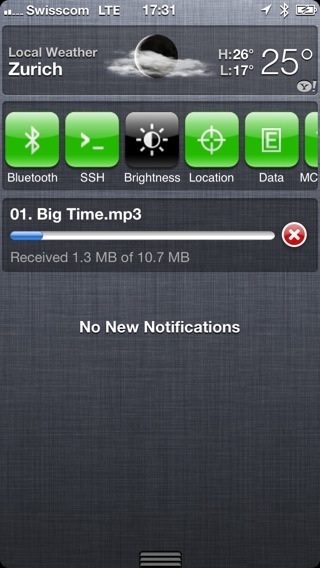
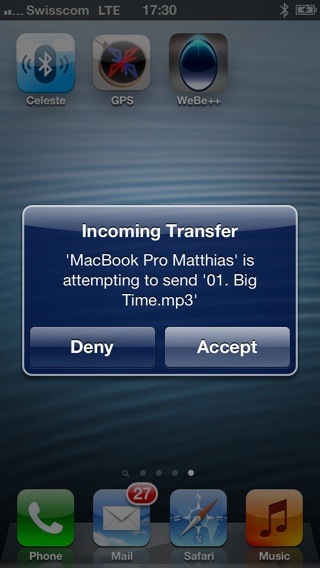
Bluetooth File Sharing for iOS!
Changelog:
v2.0-23
- Initial Release
Download:
LimeLinx
SendSpace
Comments
Post a Comment