Call on GV Pro is an improved (see below) Call on GV tweak that integrates GV calling into iPhone.
Requires iOS 6.0 or later.
Call on GV (the old tweak) settings and history are used if they are available, but not the rules. Nevertheless, you should verify all settings (especially the default dialing mode).
This tweak is tested and supported on multiple versions of iPhones (requires a cell service as the calls are made via the Carrier).
It is likely not to work on iPods and iPads (as it needs the ability to make calls via Carrier) and hence not supported.
On the other hand, this should work on any device on which the original Call on GV works.
Improvements over Call on GV:
1) New implementation of history substitution - has been working for a couple of weeks with no glitches.
2) New dial rule format - standardized phone number formats.
3) More error checking and context specific error messages (no "Returned NULL")
4) Use of auto rules generated by SMS on GV if it is installed (needs V1.3-2 or later).
Please refer to the support thread for more details: Product Support
After Installation:
Call on GV Pro requires a Respring after installation or update. So, respiring your device before you do anything.
Steps for setting up:
1) Open Settings app and click on Call on GV Pro which should take you to Call on GV Pro settings
2) Enter GV user name and password and validate them using the toggle
3) Enter the iPhone Number provided by your carrier - mandatory for both Direct Dial and Call back dial options.
4) Select default dial mode and select the Prompt Options if the dial mode is "Ask Before Dialing".
5) Set up dial rules in the Call on GV Pro Rules app, if needed.
6) Select Auto Rules Dial Mode if you want rules generated by SMS on GV to be used. This guarantees that a preset dial mode is used for those contacts (unless overridden by manual rules managed via Call on GV Pro Rules app).
7) Setup offline dialing information if you want to use Offline dialing mode.
8) GV dialing is enabled, by default, for calls initiated outside the Mobile Phone app. You can disable it, if necessary, by using the toggle "Enable Omni GV".
You are DONE.
Screenshots:
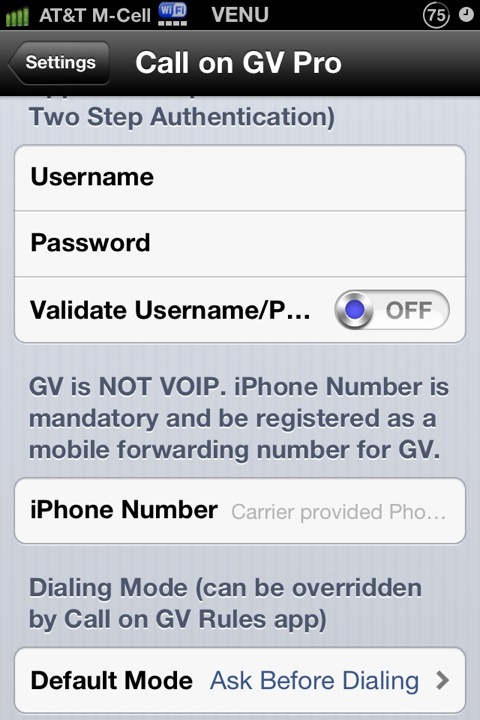
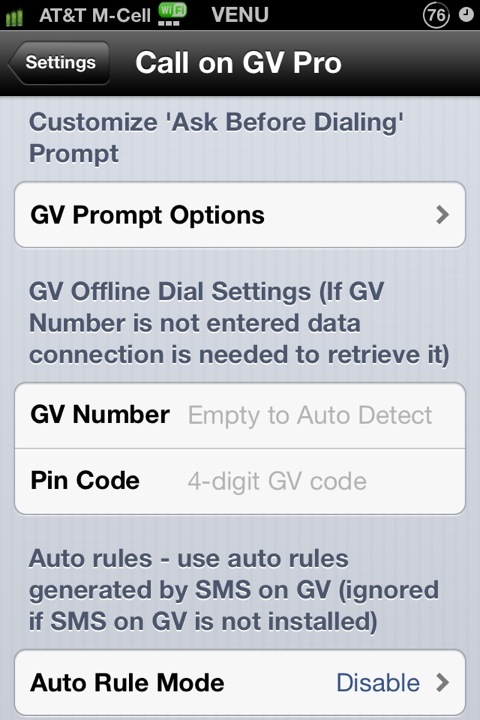
Seamlessly integrate Google Voice into iPhone Calling
Changelog:
v1.1-1
Enable VOIP use via the callback calling method by allowing a VOIP number to be used for call back. This can be used with any US number (land line, Skype, VOIP, etc.) as long as it is configured as one of the forwarding numbers on GV.
Fixed the issue with GV Callback caused by a change in GV service.
Nothing else should change.
Download:
LimeLinx
SendSpace
Requires iOS 6.0 or later.
Call on GV (the old tweak) settings and history are used if they are available, but not the rules. Nevertheless, you should verify all settings (especially the default dialing mode).
This tweak is tested and supported on multiple versions of iPhones (requires a cell service as the calls are made via the Carrier).
It is likely not to work on iPods and iPads (as it needs the ability to make calls via Carrier) and hence not supported.
On the other hand, this should work on any device on which the original Call on GV works.
Improvements over Call on GV:
1) New implementation of history substitution - has been working for a couple of weeks with no glitches.
2) New dial rule format - standardized phone number formats.
3) More error checking and context specific error messages (no "Returned NULL")
4) Use of auto rules generated by SMS on GV if it is installed (needs V1.3-2 or later).
Please refer to the support thread for more details: Product Support
After Installation:
Call on GV Pro requires a Respring after installation or update. So, respiring your device before you do anything.
Steps for setting up:
1) Open Settings app and click on Call on GV Pro which should take you to Call on GV Pro settings
2) Enter GV user name and password and validate them using the toggle
3) Enter the iPhone Number provided by your carrier - mandatory for both Direct Dial and Call back dial options.
4) Select default dial mode and select the Prompt Options if the dial mode is "Ask Before Dialing".
5) Set up dial rules in the Call on GV Pro Rules app, if needed.
6) Select Auto Rules Dial Mode if you want rules generated by SMS on GV to be used. This guarantees that a preset dial mode is used for those contacts (unless overridden by manual rules managed via Call on GV Pro Rules app).
7) Setup offline dialing information if you want to use Offline dialing mode.
8) GV dialing is enabled, by default, for calls initiated outside the Mobile Phone app. You can disable it, if necessary, by using the toggle "Enable Omni GV".
You are DONE.
Screenshots:
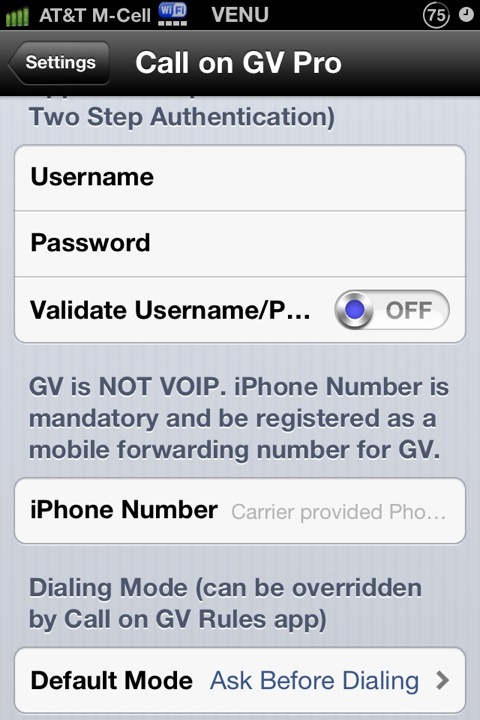
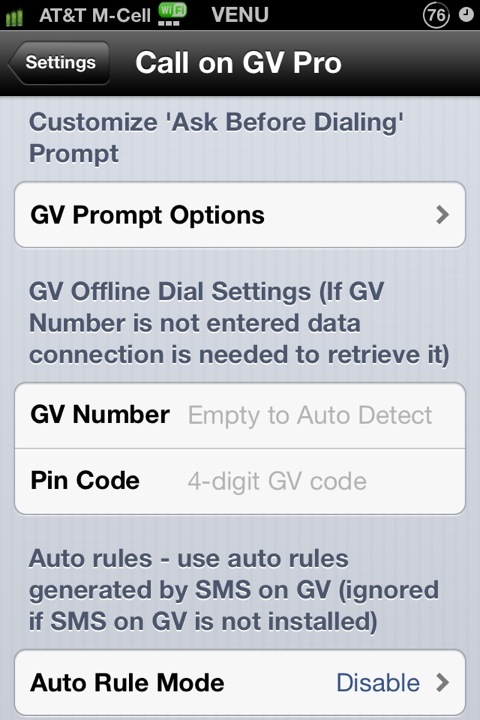
Seamlessly integrate Google Voice into iPhone Calling
Changelog:
v1.1-1
Enable VOIP use via the callback calling method by allowing a VOIP number to be used for call back. This can be used with any US number (land line, Skype, VOIP, etc.) as long as it is configured as one of the forwarding numbers on GV.
Fixed the issue with GV Callback caused by a change in GV service.
Nothing else should change.
Download:
LimeLinx
SendSpace
Comments
Post a Comment