Compatible with iOS 8
CleanLock lets you hide notifications on your LockScreen.
- To access your notifications, just tap on the right side of the screen.This will open a drawer in where you will see all your pending notifications.
- You can also Keep notifications even if you unlock the device (you choose the applications for which the notification will be kept)
- You can choose applications for which notifications will wake the screen.
- You have the possibility to delete the notifications , either all of them, or for the selected application.
- You can choose to display a pulsating dot so that you can see that you have pending notifications. You can also change it's color.
- Translation ready
- and more...
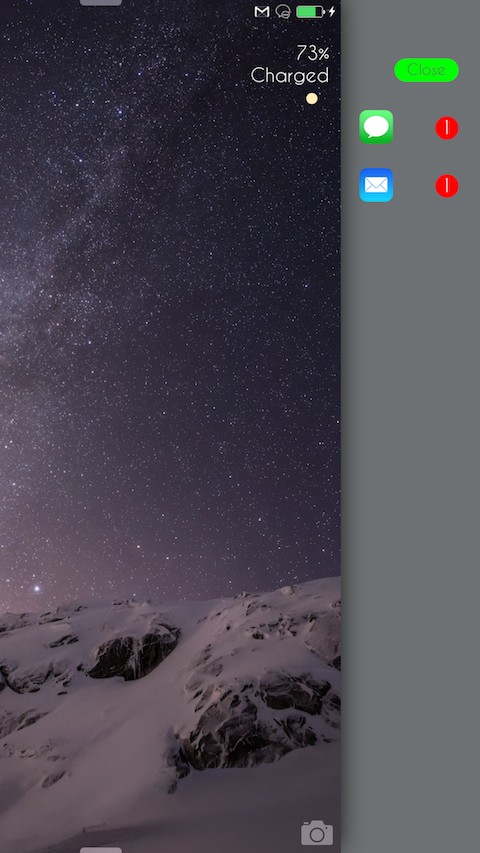
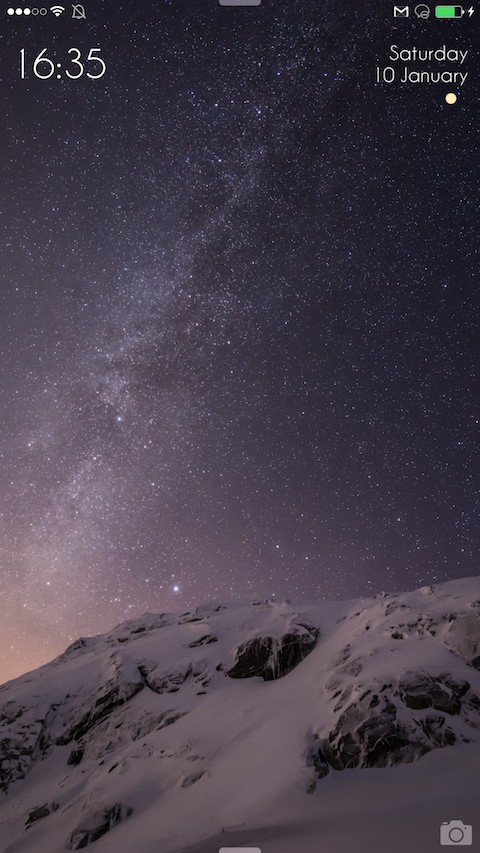
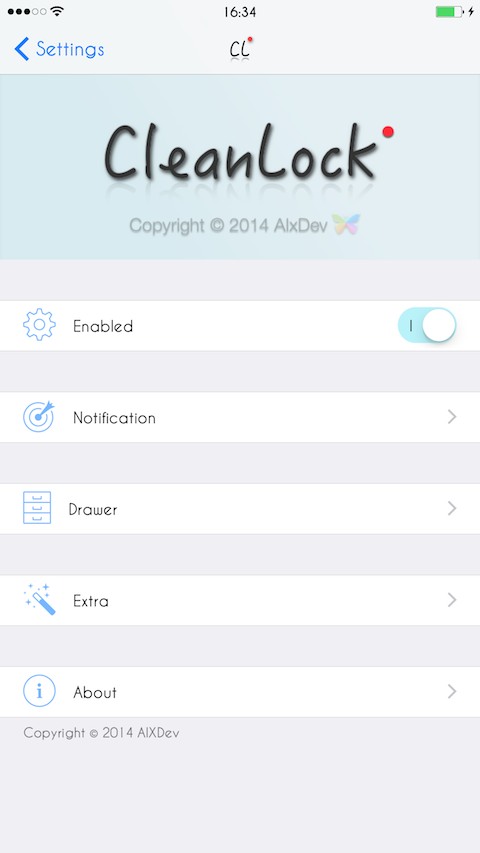
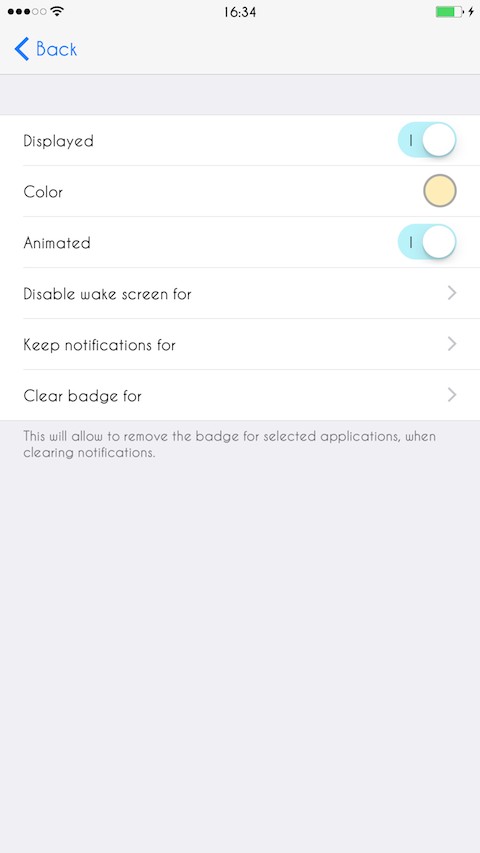
Click the button below
button below
org.thebigboss.cleanlock_v1.0.3_iphoneos-arm
CleanLock lets you hide notifications on your LockScreen.
- To access your notifications, just tap on the right side of the screen.This will open a drawer in where you will see all your pending notifications.
- You can also Keep notifications even if you unlock the device (you choose the applications for which the notification will be kept)
- You can choose applications for which notifications will wake the screen.
- You have the possibility to delete the notifications , either all of them, or for the selected application.
- You can choose to display a pulsating dot so that you can see that you have pending notifications. You can also change it's color.
- Translation ready
- and more...
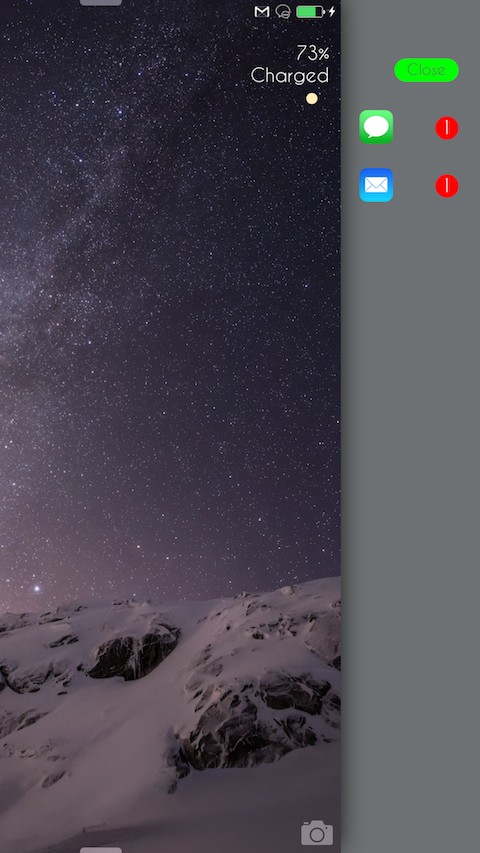
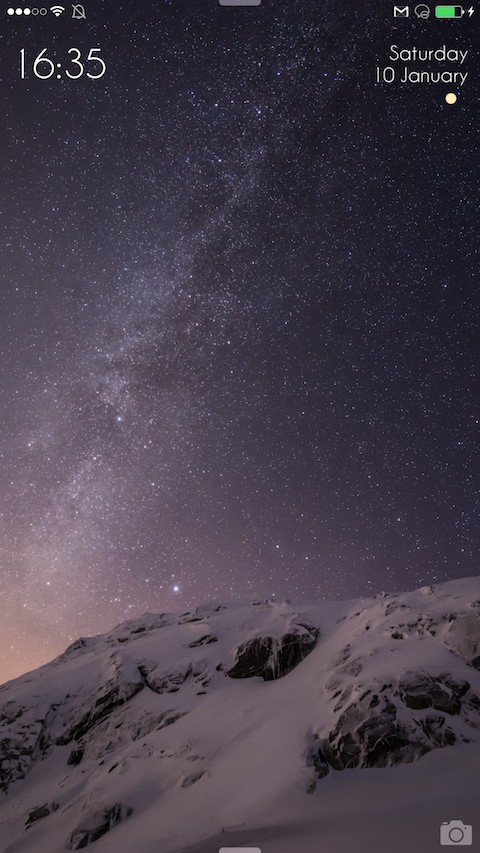
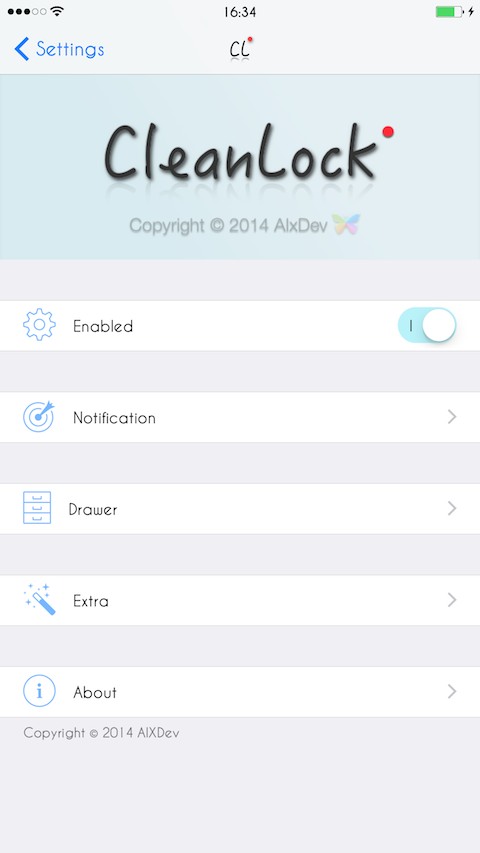
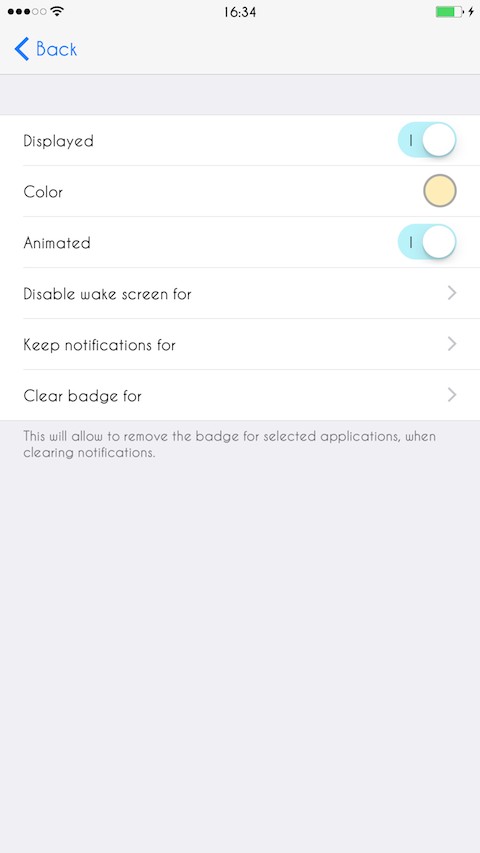
Click the
 button below
button beloworg.thebigboss.cleanlock_v1.0.3_iphoneos-arm
Comments
Post a Comment