When you lose your device or it's stolen, the first thing you want to do is to locate the device, so what you should do?
You enter iCloud and enter Find My iPhone to locate your lost/stolen device.
Usually it won't help you, because the thief will power off your device, or the location services are off (because you’ve turned it off in order to save battery power or the thief will turn them off).
We have an easy solution for you!!!!
Using FindMyDevice you can:
*Protect the power off slider with your own password.
*Protect SIM card replacement
*Turn the location services on.
*Enable/Disable notifications center.
*Enable/Disable SpotLight/Search.
*Show/Hide applications.
*If the location services are switched off manually, they will be switched to ON automatically.
This way you will increase the chances to locate your device when it's lost or stolen.
All you need to do is:
Open iCloud or FindMyiPhone Application
Choose your lost device from the device list.
Run 'Play sound', when play sound is clicked, the device will enter a LockDown mode and will operate according to FindMyDevice settings:
*Turn the location services on.
*Protect SIM card replacement
*Enable/Disable notifications center.
*Enable/Disable SpotLight/Search.
*Show/Hide applications.
*If the location services are switched off manually, they will be switched to ON automatically.
Additional option (working in the background):
* Power off the device is possible only with a unique password defined by the owner of the device.
* If the thief will try to replace the SIM card of the device, a password will be required otherwise LockDown mode will start.
In order to disable LockDown mode, you can do the following operations:
Enter the FindMyDevice settings and choose “ Release LockDown “ button.
or
Enter the correct password during Power Off. (during LOCKDOWN mode the device will not power off).
A regular ‘Play Sound’ operation will occur if your device is already in LockMode (the first ‘Play Sound’ will start a LockMode, from the next ‘Play Sound’ a regular ‘Play Sound’ will be operational.
You MUST refresh icould.com to locate your device.
Note:
- There is no need to run "Play Sound " twice. It'll be activated when your device will be online!
This tweak is not a replacement to Apple's Find My iPhone, its purpose is to add more options to Apple's Find My iPhone and help the device owner to gain more time to find the device. We are not guarantee that you will find the device!
Screenshots:
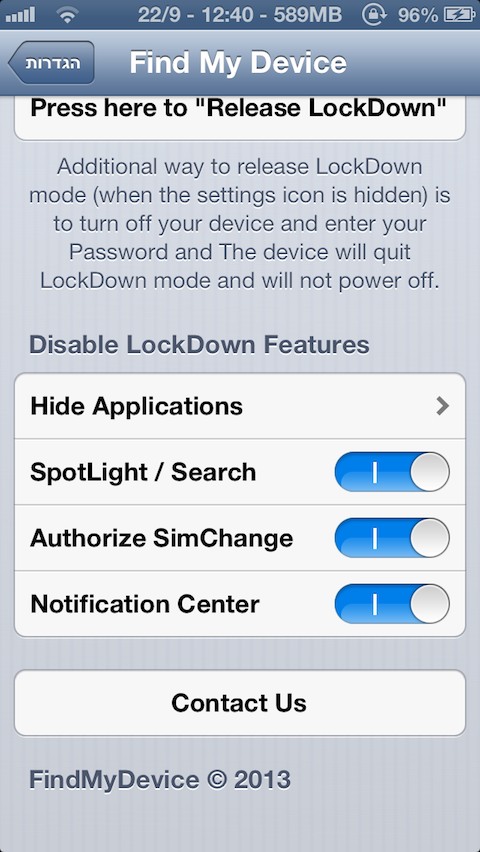
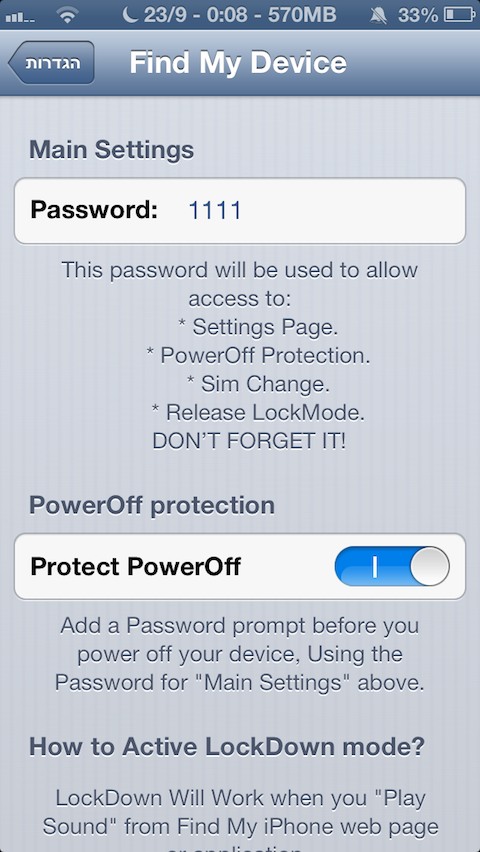
remote activate features through Apple's FMI
Changelog:
v1.1
fix SlideToPowerOff Menu.
fix icons bug.
Download:
www.sendspace.com/file/qxytgl
You enter iCloud and enter Find My iPhone to locate your lost/stolen device.
Usually it won't help you, because the thief will power off your device, or the location services are off (because you’ve turned it off in order to save battery power or the thief will turn them off).
We have an easy solution for you!!!!
Using FindMyDevice you can:
*Protect the power off slider with your own password.
*Protect SIM card replacement
*Turn the location services on.
*Enable/Disable notifications center.
*Enable/Disable SpotLight/Search.
*Show/Hide applications.
*If the location services are switched off manually, they will be switched to ON automatically.
This way you will increase the chances to locate your device when it's lost or stolen.
All you need to do is:
Open iCloud or FindMyiPhone Application
Choose your lost device from the device list.
Run 'Play sound', when play sound is clicked, the device will enter a LockDown mode and will operate according to FindMyDevice settings:
*Turn the location services on.
*Protect SIM card replacement
*Enable/Disable notifications center.
*Enable/Disable SpotLight/Search.
*Show/Hide applications.
*If the location services are switched off manually, they will be switched to ON automatically.
Additional option (working in the background):
* Power off the device is possible only with a unique password defined by the owner of the device.
* If the thief will try to replace the SIM card of the device, a password will be required otherwise LockDown mode will start.
In order to disable LockDown mode, you can do the following operations:
Enter the FindMyDevice settings and choose “ Release LockDown “ button.
or
Enter the correct password during Power Off. (during LOCKDOWN mode the device will not power off).
A regular ‘Play Sound’ operation will occur if your device is already in LockMode (the first ‘Play Sound’ will start a LockMode, from the next ‘Play Sound’ a regular ‘Play Sound’ will be operational.
You MUST refresh icould.com to locate your device.
Note:
- There is no need to run "Play Sound " twice. It'll be activated when your device will be online!
This tweak is not a replacement to Apple's Find My iPhone, its purpose is to add more options to Apple's Find My iPhone and help the device owner to gain more time to find the device. We are not guarantee that you will find the device!
Screenshots:
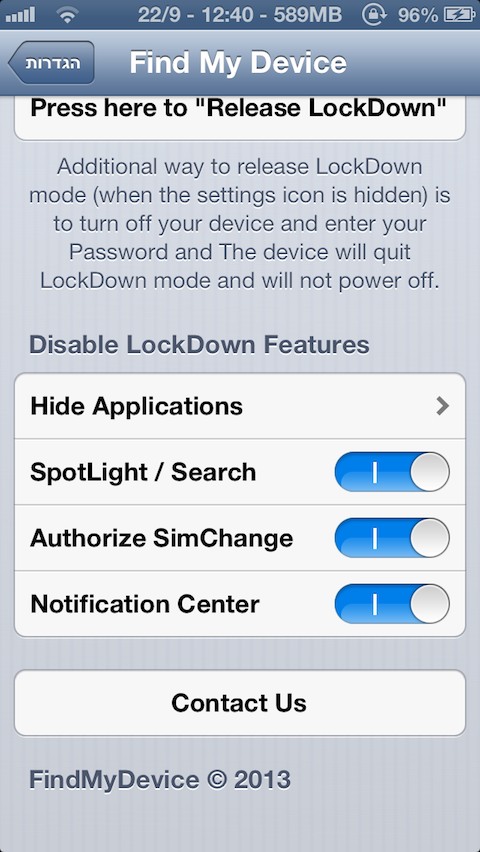
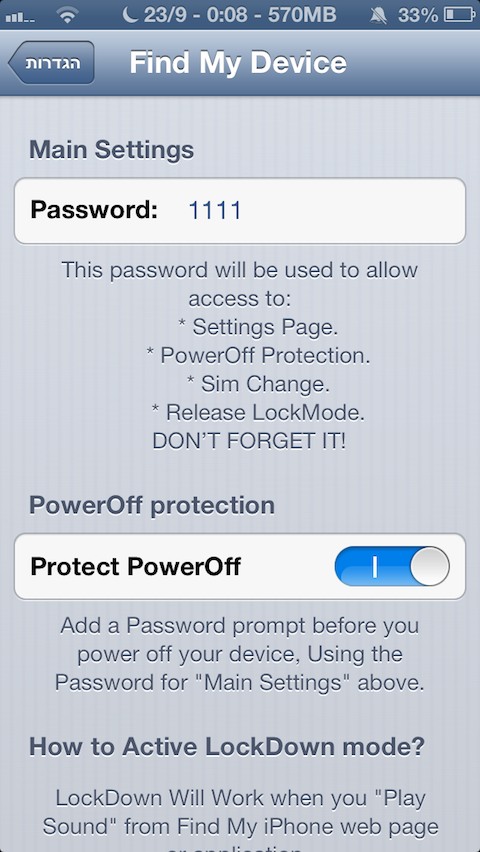
remote activate features through Apple's FMI
Changelog:
v1.1
fix SlideToPowerOff Menu.
fix icons bug.
Download:
www.sendspace.com/file/qxytgl
Comments
Post a Comment