In Ver 1.1-1
Added per contact rules to override SMS send via GV

(This is an update to Zhi Zheng’s SMS GV Extension to now works on iOS 6.0.x Redo of old (SMS GV EXTENTION)
SMS on GV integrates Google Voice SMS into your Messages app
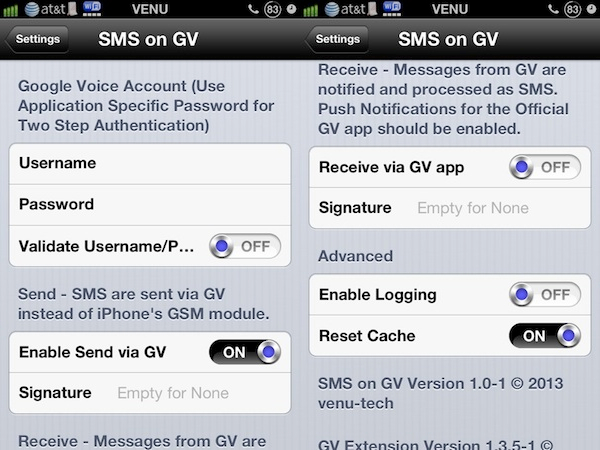
SMS on GV is a Mobile Substrate extension that integrates Google Voice SMS into the iPhones Messages app.
Known issues and limitations:
When this tweak is installed, iMessages Picture Send does NOT work. The text send and receive as well as Picture receive work. It is very likely that MMS has the same issue. It is unlikely that this will be fixed any time soon.
The tweak is verified NOT to work on an iPod. It may be due to the reason that SMS is disabled on iPod’s Messages app. This may mean that it will not work on Wifi only iPads.
While it is possible that it will work on 3G enabled iPads (if they support SMS via the carrier), I did not verify it and cannot guarantee it.
I am also not sure if this works on iPhones or 3G iPads without a SIM card.
SMS on GV supports receive via the GV App only and not via email.
After Installation:
SMS on GV requires a REBOOT after installation or update. So, reboot your device before you do anything.
Steps for setting up:
1) Open Settings app and click on SMS on GV which should take you to SMS on GV settings
2) Enter GV user name and password and validate them using the toggle
3) Send is on by default
4) If you want to switch receive on, Push Notification banners should be enabled for the GV App by following the steps below:
a) Switch both send and receive toggle to OFF in SMS on GV settings
b) Go to Notifications section within the Settings app and switch on Push Notification banners for the Official GV app
c) Open the Messages app and send a text message to you GV number – you should see a text message received banner on your status bar.
d) Go back to SMS on GV settings and switch the receive toggle to ON (while leaving the send toggle OFF)
e) Open Messages app once again and send a text message to your GV number. This time the GV banner should not appear and the message should be received by your Messages app.
f) Now go back to SMS on GV settings and switch send toggle ON.
(After this do not send text messages to your GV number from your Messages app)
You are DONE.
Configure options from Settings.
Download
Added per contact rules to override SMS send via GV

(This is an update to Zhi Zheng’s SMS GV Extension to now works on iOS 6.0.x Redo of old (SMS GV EXTENTION)
SMS on GV integrates Google Voice SMS into your Messages app
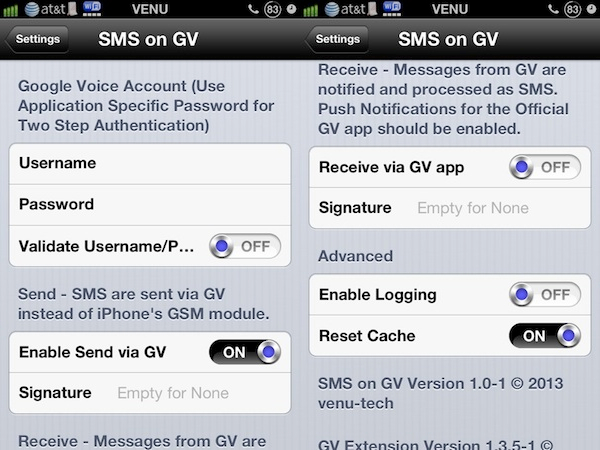
SMS on GV is a Mobile Substrate extension that integrates Google Voice SMS into the iPhones Messages app.
Known issues and limitations:
When this tweak is installed, iMessages Picture Send does NOT work. The text send and receive as well as Picture receive work. It is very likely that MMS has the same issue. It is unlikely that this will be fixed any time soon.
The tweak is verified NOT to work on an iPod. It may be due to the reason that SMS is disabled on iPod’s Messages app. This may mean that it will not work on Wifi only iPads.
While it is possible that it will work on 3G enabled iPads (if they support SMS via the carrier), I did not verify it and cannot guarantee it.
I am also not sure if this works on iPhones or 3G iPads without a SIM card.
SMS on GV supports receive via the GV App only and not via email.
After Installation:
SMS on GV requires a REBOOT after installation or update. So, reboot your device before you do anything.
Steps for setting up:
1) Open Settings app and click on SMS on GV which should take you to SMS on GV settings
2) Enter GV user name and password and validate them using the toggle
3) Send is on by default
4) If you want to switch receive on, Push Notification banners should be enabled for the GV App by following the steps below:
a) Switch both send and receive toggle to OFF in SMS on GV settings
b) Go to Notifications section within the Settings app and switch on Push Notification banners for the Official GV app
c) Open the Messages app and send a text message to you GV number – you should see a text message received banner on your status bar.
d) Go back to SMS on GV settings and switch the receive toggle to ON (while leaving the send toggle OFF)
e) Open Messages app once again and send a text message to your GV number. This time the GV banner should not appear and the message should be received by your Messages app.
f) Now go back to SMS on GV settings and switch send toggle ON.
(After this do not send text messages to your GV number from your Messages app)
You are DONE.
Configure options from Settings.
Download
Comments
Post a Comment